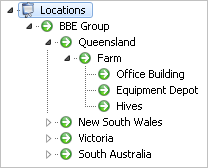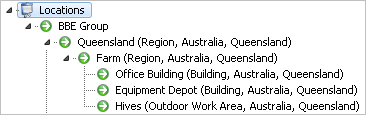System Preferences
You may wish to consider OHS and Display settings in OHS. These are found in Navigator | Security | System Preferences.
OHS - AS1885 Tables
1885 is the Australian Standard for reporting injury and disease.
This is an important section to consider before you begin adding incidents and looking at statistics, as both these areas will be impacted upon by the options here:
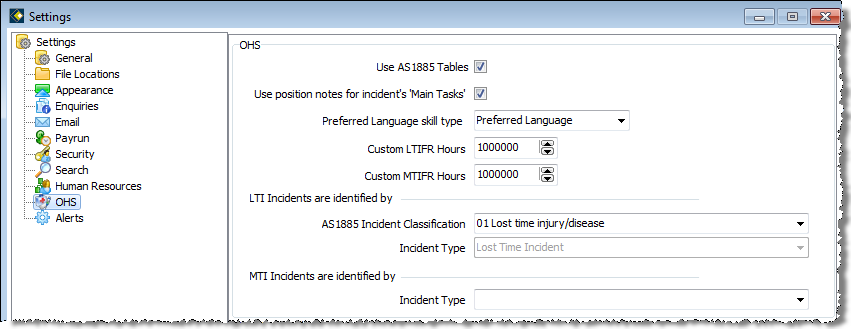
You may choose to tick the Use AS1885 Tables option, which means that the categories and options within the Australian Standard 1885 will be applied. These relate specifically to Incidents and reporting LTI (Lost Time Injury) statistics. These tables are internal and therefore cannot be modified, and provide the user with predefined field options.
See Incidents Details - AS1885 for details of how this appears in the Incidents window.
With Use AS1885 Tables ticked, this activates the AS1885 Incident Classification table. From the four options given, choose the Lost Time Injury option. If you want to use this to generate statistics correctly, ensure you select option 01 Lost time injury/disease.
- Go to System Preferences | Settings | OHS and remove the tick from ‘Use AS1885 Tables’. (This will grey out the AS1885 Incident Classification.)
- When AS1885 tables are not in use (unticked), you need to specify how LTI incidents are to be identified.
- Select (or create) an Incident Type in the LTI Incidents are identified by section. We suggest you have at least one type, and name this LTI. LTI can then be selected when adding or editing an Incident, and will be used to generate statistics.
Note: this affects the OHS statistics, as it changes the focus of the calculations from AS1885 to User Defined. - Specify how MTI incidents are to be identified within Location - Statistics, by selecting an MTI Incident Type.
Note: this affects the OHS statistics, as it changes the focus of the calculations from AS1885 to User Defined.
Use position notes for incident’s ‘Main Tasks’:
- This relates to the Main Tasks field on the Details tab of the Incidents Injuries window, which is opened via the record in Incidents | Injuries.
- This field will be auto-populated by the details found in HR | Positions | Notes field (for the injured person’s positions).
- Alternatively, you may type the relevant information into the Main Tasks field.
Preferred Language skill type
This option relates to the Preferred Language field on the Details tab of the Incidents Injuries window, which is opened via the record in Incidents | Injuries.
If it is to auto-populate the Preferred Language field in the incident, it needs to know which Skill Type to look in for this.
- We suggest you create a Skill Type named ‘Preferred Language’
- Add various employees’ languages as Skills, and associate each one with the Skill Type ‘Preferred Language’.
- Open an employee file. In Skills add ‘Preferred Language’, and then select the relevant language.
For the Preferred Language skill type option in Settings, choose ‘Preferred Language’ (or the name you have used for this skill type).
Location Display Settings
The settings specified in this area can be changed at any time – they are display settings only and do not impact on statistics etc.
When you begin opening the different nodes in OHS you will see that each window has a tree structure.
In this structure it is possible to include more location details within the location name.
- In Navigator select Security | System Preferences.
- In Settings, select the OHS tab.
This tab has two areas, the second being ‘Location display settings’. - From the list of Display options given, tick those that you wish to show in all the tree structures within OHS.
- Click Apply if you want to make the changes and keep the Settings window open
or
Click OK if you want to make the changes and close the Settings window.
Back to Introduction to OHS